Yesterday we took a look at Desktop Effects with Compiz. Today we turn to all the improvements for Firefox including the a better way to install plugins and the arrival of Gnash, a Free flash player.
So what is this new way to install plugins?
One of the most powerful features of Firefox is all the amazing plugins available for it. However, sometimes those plugins don’t work with the version of Firefox you may have. To solve that problem, the Ubuntu developers have created a list of high-quality tested plugins that can be easily installed in Ubuntu 7.10.
To get access to those plugins, go to Tools > Add-ons and then click on the “Get Ubuntu Addons” in the lower right:
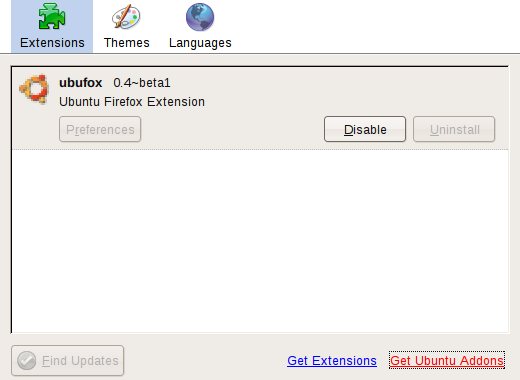
Click on that and then you will see a screen like below:

Search for your plugin and click to install. The best part about all of this? All of these plugins are installed via the same way as all the other software on your system, meaning all the usual tools such as Add/Remove, Synaptic and plain old apt-get will work as well.
So I get the plugin thing. What did I hear about Gnash?
Gnash is a Free Flash plugin, designed to help liberate Flash from the clutches of non-free software. For those you who run x86 (also called i386 or simply Intel), you have been able to enjoy the non-free Adobe plugin for quite some time. But for those on amd64 (also called x86-64 or 64 bit), PowerPC (old Apple computers, new Power.org IBM servers) and SPARC have been stuck. There were many hacks and workarounds, but they were just that, hacks.
That has all changed with the arrival of Gnash (and also Swfdec, another project to create a Free Flash plugin). Both of these projects have recently reached a major milestone: being able to play YouTube videos.
So if you want to try out Gnash, just select when you click to install the Flash plugin and choose it from the screen that pops up:

Anyway, that is all for today. Come back tomorrow when we cram two sessions into one and talk about better drivers, including restricted drivers and printers. Until then!